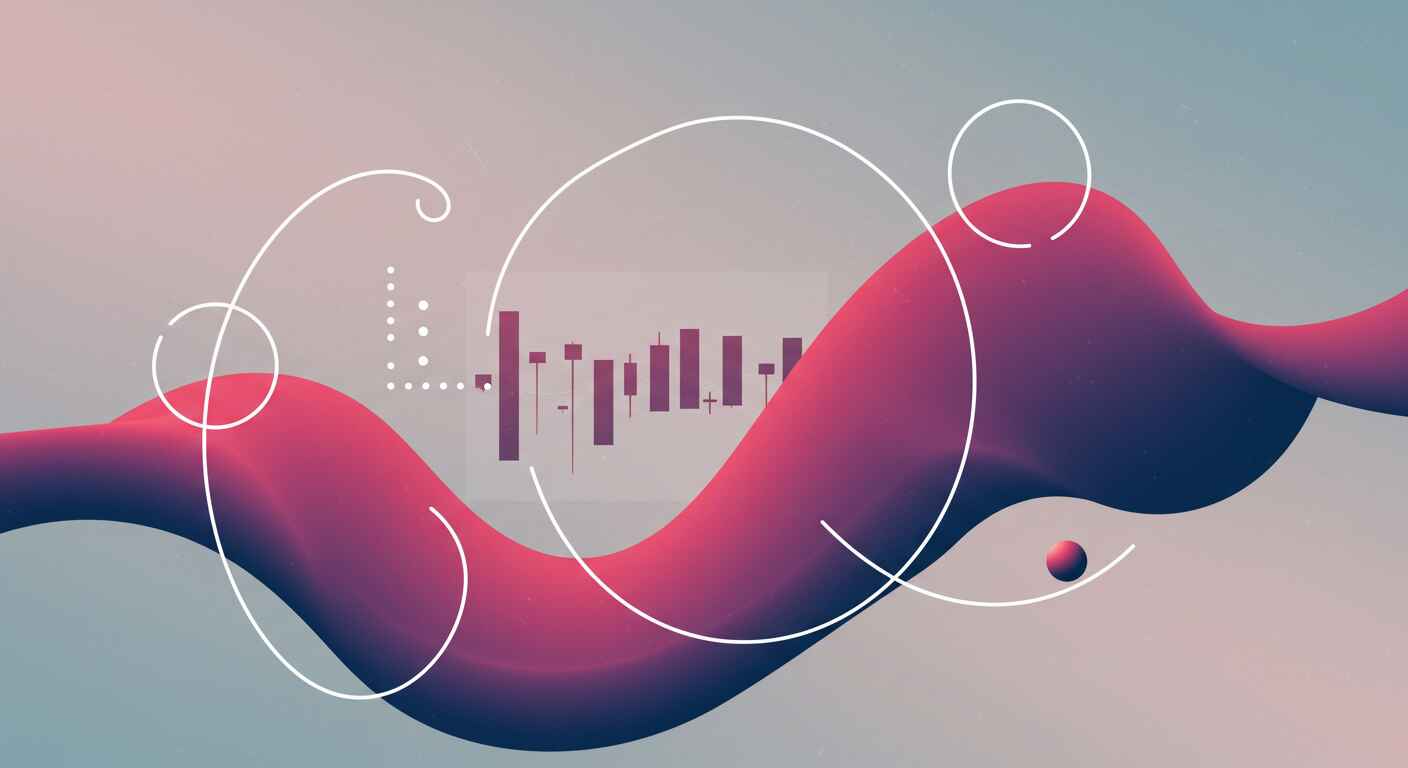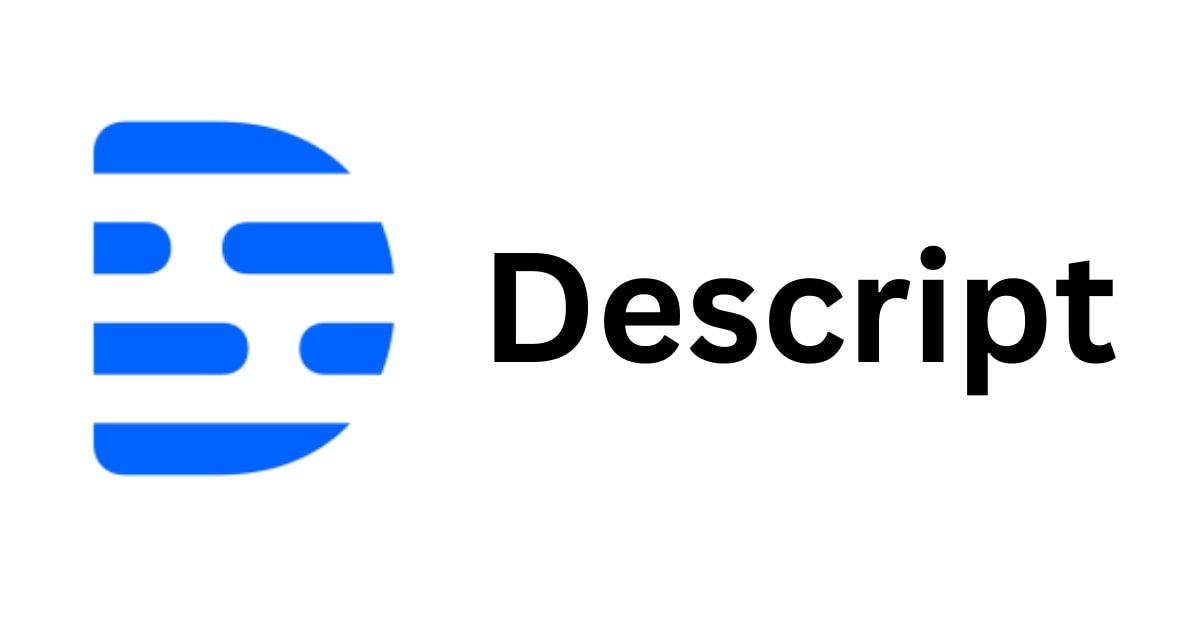AI Audio Cleanup: From Amateur to Professional Sound with AI Tools
Transform raw voice recordings into broadcast-quality audio. This 5-step AI workflow using Auphonic's AI audio processing and Descript's text-based editing shows you how to fix audio, remove noise, and achieve studio-quality results without expensive gear.
AI Audio Cleanup Examples: Before & After
Hear the difference: raw recordings vs. professionally cleaned audio using AI.
Before AI Audio Cleanup
After AI Audio Cleanup & Enhancement
1
Step 1: Set Up Auphonic for AI Audio Processing & Noise Removal
- Create an Auphonic account (free plan: 2 hours/month)
Create a preset with these settings:
- Format: WAV, Mono (for voice)
- Enable Adaptive Leveler for consistent volume
- Set Loudness Target: -16 LUFS (podcasts), -14 LUFS (YouTube)
- Activate Noise Reduction with Speech Isolation
- Optional: Enable Automatic Cutting to remove silence/filler words
2
Step 2: Process Your Audio with Auphonic's AI Audio Enhancer
- Upload your raw audio file(s)
- Apply your preset and start processing
- Download the processed audio (WAV recommended)
- Pro tip: For multiple speakers, consider multitrack processing for superior voice separation
3
Step 3: Import Cleaned Audio into Descript for AI Editing
- Create a Descript account (free tier covers basic editing)
- Create a new project and import your Auphonic-processed audio
- Descript will automatically transcribe your audio
- If using free Auphonic tier, edit out watermark by simply editing the transcript text
4
Step 4: Edit Your Audio Using Descript's Text-Based AI Editor
- Apply Reverb to give your voiceover a more natural sound
Manually adjust these settings:
- Adjust Mix Settings to control how much reverb gets applied
- Adjust Width and Room size to control how big the reverb sounds
5
Step 5: Export Your Professionally Cleaned Audio
- Export in appropriate format: WAV (highest quality), MP3 (smaller file size)
- Verify final loudness matches your platform (-16 LUFS for podcasts, -14 LUFS for YouTube)
- Pro tip: For podcasts, export Transcript with labeled speakers and markers