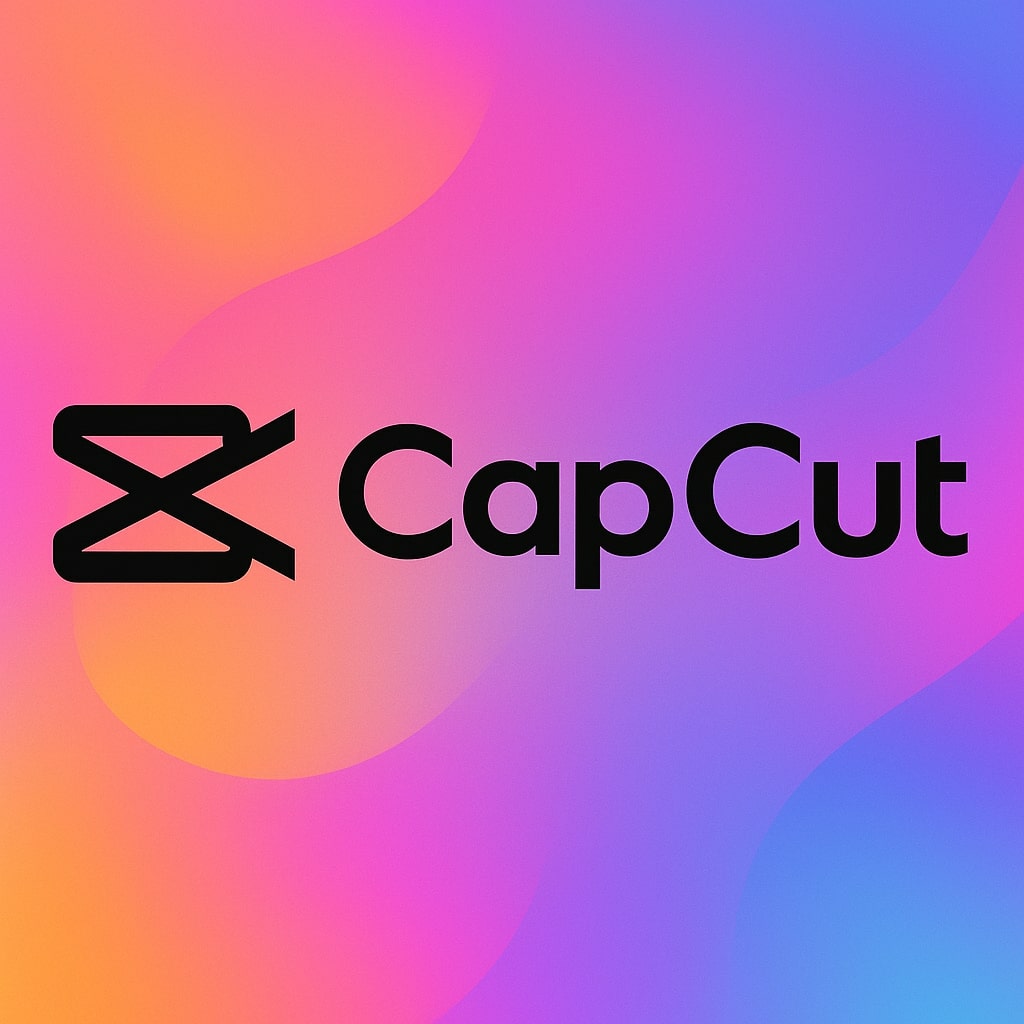How to Use Midjourney & Hailuoai for Video: Create AI Generated Videos with Hailuoai
In this guide I'll show you how to use Midjourney combined with Hailuo AI to transform static images into amazing motion graphics.
Whether you're learning how to use AI for video creation or are to looking to master video effects AI creation, this this Midjourney-to-Hailuoai delivers professional results while staying super simple.
AI Video Effect Example
See how you can create this AI Video Effects with Midjourney and Hailuo AI
Best AI Tools for Stunning Video Effects
Quick links to the top AI video effect tools mentioned in this guide.
1
Generate AI Images in Midjourney
- Start with Midjourney as your primary AI that creates images - best quality and allows us to expand the images (necessary for this workflow)
- Upload a reference and style image to guide your aesthetic direction
- This is the prompt I used together with the reference and style images:
- A cinematic portrait of a young woman with long wet red hair and lots of freckles, standing in a lush green forest under the rain, wearing a dark shirt and suspenders, slightly top-down angle, soft natural light, 35mm film look, shallow depth of field, moody atmosphere, her eyes gently closed, serene expression
- Pro tip: Use Cosmos or Freepik to source high-quality reference and style images that align with your project goals
2
Create Multiple Zoom Levels for Seamless Transitions
- After generating your initial image, go to the settings and select the 1.5x zoom feature.
- This will expand the image borders, allowing you to export a new, progressively zoomed-out version each time.
- Repeat this process at least 9 times to achieve a strong zoom-out effect.
- By the end, you’ll have 9 different images, each one increasingly zoomed out from the original.
3
ANimate AI Video with Hailuo
- Import your base image into Hailuo for create AI video
- Use ChatGPT again to create your prompt, here's the ChatGPT prompt I used to generate the Hailuo video prompt:
- Generate a concise Hailuo video prompt where the girl in this image opens her eyes, smiles at the camera, runs her hand through her hair, and closes the eyes again at the end, while it's raining down
- Select zoom in or zoom out camera movements, these work really well for this effect
4
Remove Watermark from AI Video with VmakeAI
- Import your video into VmakeAI and let it remove the Hailuo watermark
- For short videos (up to 5 secs) you can export for free
4
Edit the AI Video and Images together in CapCut
- Import both your generated images and the video into CapCut.
- Arrange the media in this sequence: start with the most zoomed-out image to the most zoomed-in image → insert your video → after the video reverse the image order by placing the images from the closest to the most zoomed-out.
- That's it, you’re done!