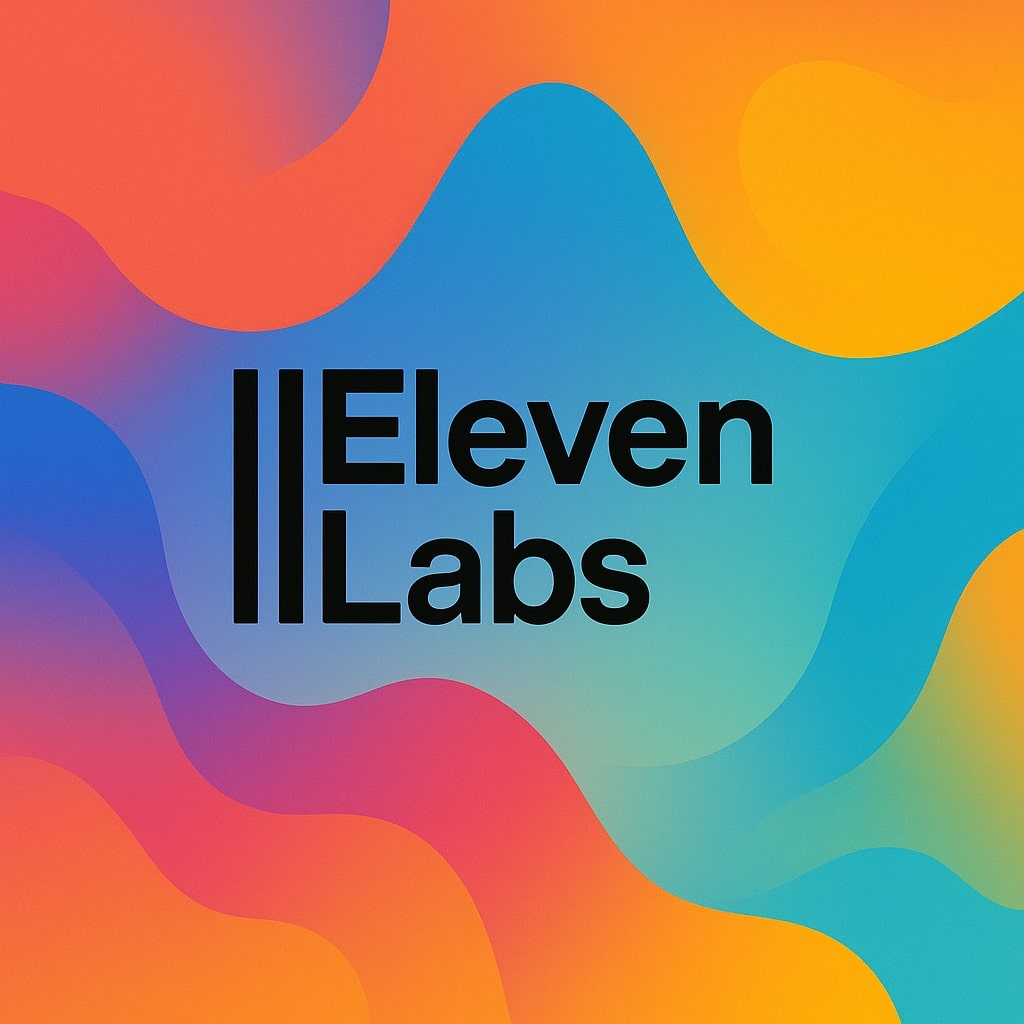How to Create Realistic AI Talking Avatars: In this quick workflow, I'll show you how to generate lifelike AI characters** that speak with incredibly natural voices, bringing your AI avatar dreams to life. Imagine transforming a single image into a dynamic, expressive ai talking avatar capable of delivering your message with unparalleled realism.
Whether you're looking to create ai character videos for marketing, education, or entertainment, this workflow combines ElevenLabs, HeyGen, and Flux Kontext to deliver professional-grade talking AI avatars with seamless ai lip sync, even if you're a complete beginner.
Realistic AI Avatar Example
See how to create a realistic talking AI avatar with this workflow
Best AI Tools for Realistic AI Avatars
Quick links to the top AI avatar tools mentioned in this guide.
Generate a Super-Realistic AI Voice with ElevenLabs
- Head over to ElevenLabs to create a truly lifelike AI voice.
- Use their v3 voice model for realistic text to speech and natural intonation. This free AI voice model is available even on free accounts and currently consumes 80% fewer credits, making now the perfect time to experiment with text to speech AI for free.
- Focus on generating clear, expressive AI voice audio that matches the tone and message you want your ai talking avatar to convey.
- Download the generated audio file
Bring Your AI Avatar to Life with HeyGen
- With your voiceover ready, let's animate your AI avatar using HeyGen's new Avatar 4 model.
- HeyGen lets you upload both your chosen image and the ElevenLabs-generated ai voice. HeyGen will synchronize them together and create a seamless talking AI avatar.
- Important Note: HeyGen initially offered 3 free generations with Avatar 4 - this may be paused due to high demand. It's always worth trying it out yourself.
Manipulate Camera Angles with Flux Kontext (Flux AI)
- To add dynamics and versatility to your AI avatar's appearance, you can manipulate its camera angles using Flux Kontext.
- Upload your base ai character image to Flux AI.
- Use ChatGPT to create prompts describing the desired camera angle or scene modification. For example, ask for "a close-up shot from below" or "a wide shot showing the full body in a professional studio setting."
Here's a sample prompt you can use with ChatGPT:
Generate a concise prompt for Flux Kontext to re-render this avatar image from a slightly wider, high-angle perspective, emphasizing a professional, well-lit studio environment.- This allows you to generate multiple visual perspectives of your talking AI avatar
- Download the newly angled images for use in HeyGen