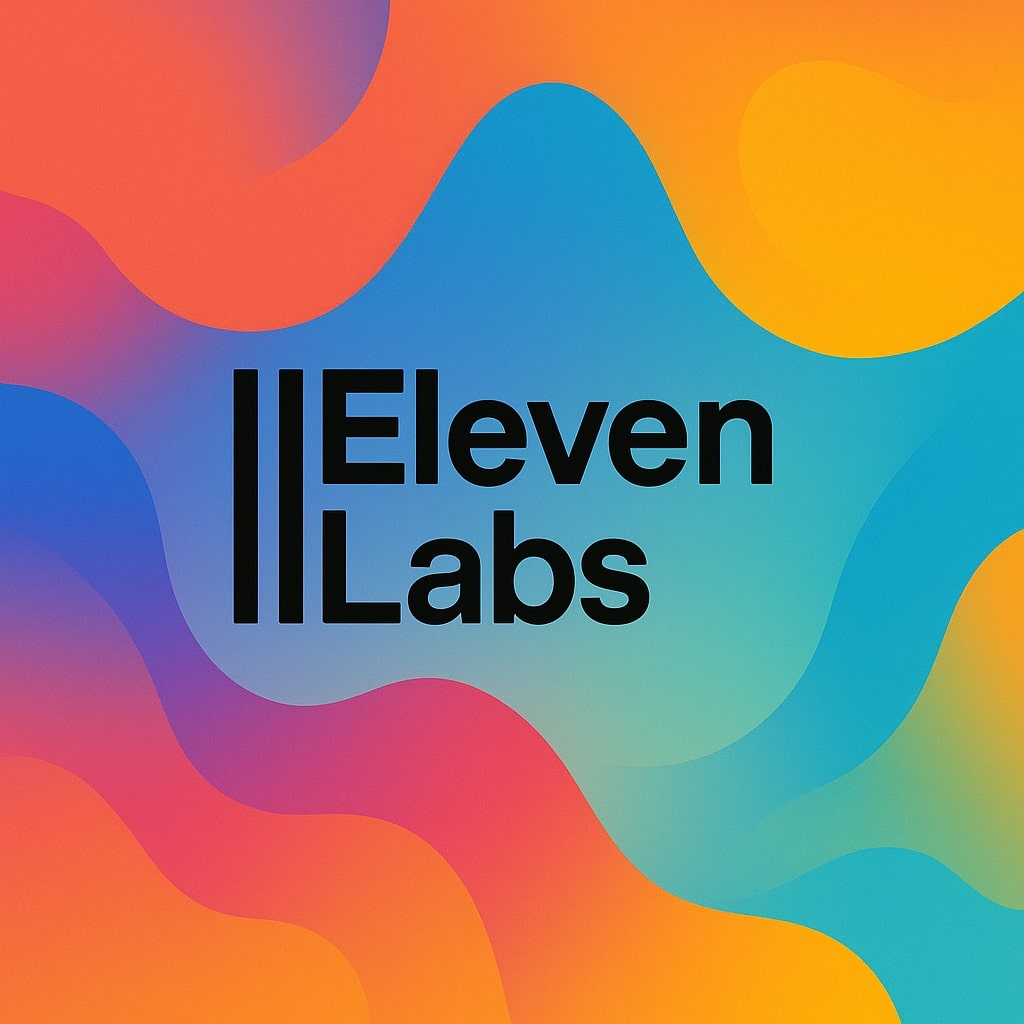AI Sound Effects Generation: From Basic Text to Professional SFX
Create custom AI sound effects in seconds with ElevenLabs' Text-to-SFX technology. This workflow shows how to transform simple text prompts into professional-quality sound effects for your videos, podcasts, or games, without specialized audio design skills. Generate unique SFX and even AI beats instantly.
No libraries, no licensing fees, just instant custom AI sound design.
AI Sound Effects Examples: Prompt Evolution
Hear how different text prompt details affect AI-generated sound effects (SFX).
Basic Text Prompt: "Sports Car"
Text Prompt With Feel: "Sports Car, Fast and Explosive"
Detailed Text Prompt: "Sports Car, Fast and Explosive, Pass By, Engine Loud"
Step 1: Set Up ElevenLabs for AI Sound Effect (Text-to-SFX) Generation
- Create a free ElevenLabs account (10,000 characters/month)
- Each SFX costs ~200 characters (about 50 effects on free tier)
- Navigate to the Sound Effects section in your dashboard
- Note: Upgrade for commercial rights (plans from $5/month)
Step 2: Craft Effective Text Prompts for AI SFX Generation
Build prompts using this 4-part structure for best results:
- Type: What sound is it? (footsteps, explosion, whoosh)
- Feel: How should it sound? (fast, calm, rumbly)
- Perspective: Where is the listener? (close-up, pass-by, distant)
- Specifics: Any unique details? (high-pitched, with reverb)
- Formula Example: "Sports Car, Fast and Explosive, Pass By, Engine Loud"
- Critical: Be precise and descriptive but concise (10-15 words max)
Step 3: Generate & Refine Your AI Sound Effects (SFX)
- Set Prompt Influence to 70-100% for most accurate results
- Choose longer generation time (5-10s) for more natural sounds
- Click Generate and listen to the result
If not satisfied:
- Add/remove descriptors
- Adjust perspective or feel
- Try different audio terms (see Step 4)
Step 4: Use AI SFX Cheat Sheet for Better Text Prompts
- Use this SFX Cheat Sheet with 30+ audio terms to build promps
- Audio examples included to help you describe type, feel, and characteristics better
- Get it For Free (Click Here)
Step 5: Layer & Edit AI Sound Effects for Professional Results
- For professional sound design, layer multiple SFX together
- Edit, trim, adjust volume, and add effects for best results
- Watch this video on how to do this
Use audio editing tools appropriate to your skill level: