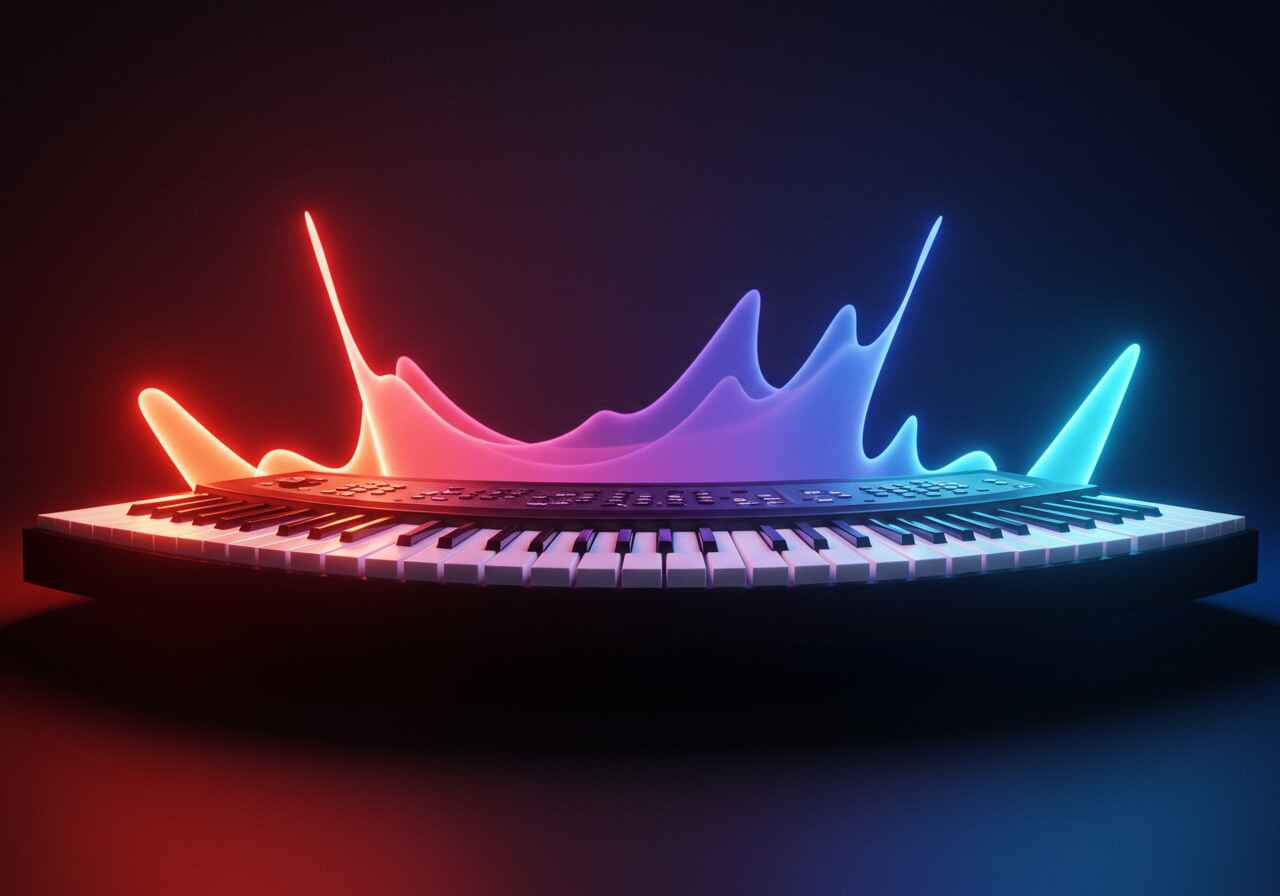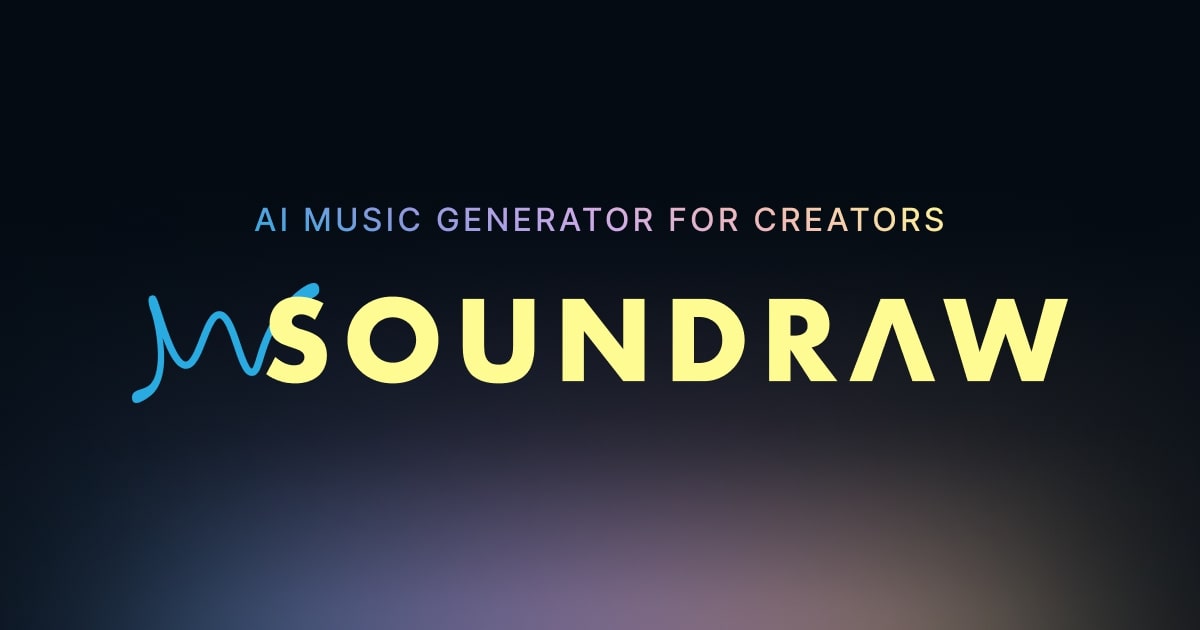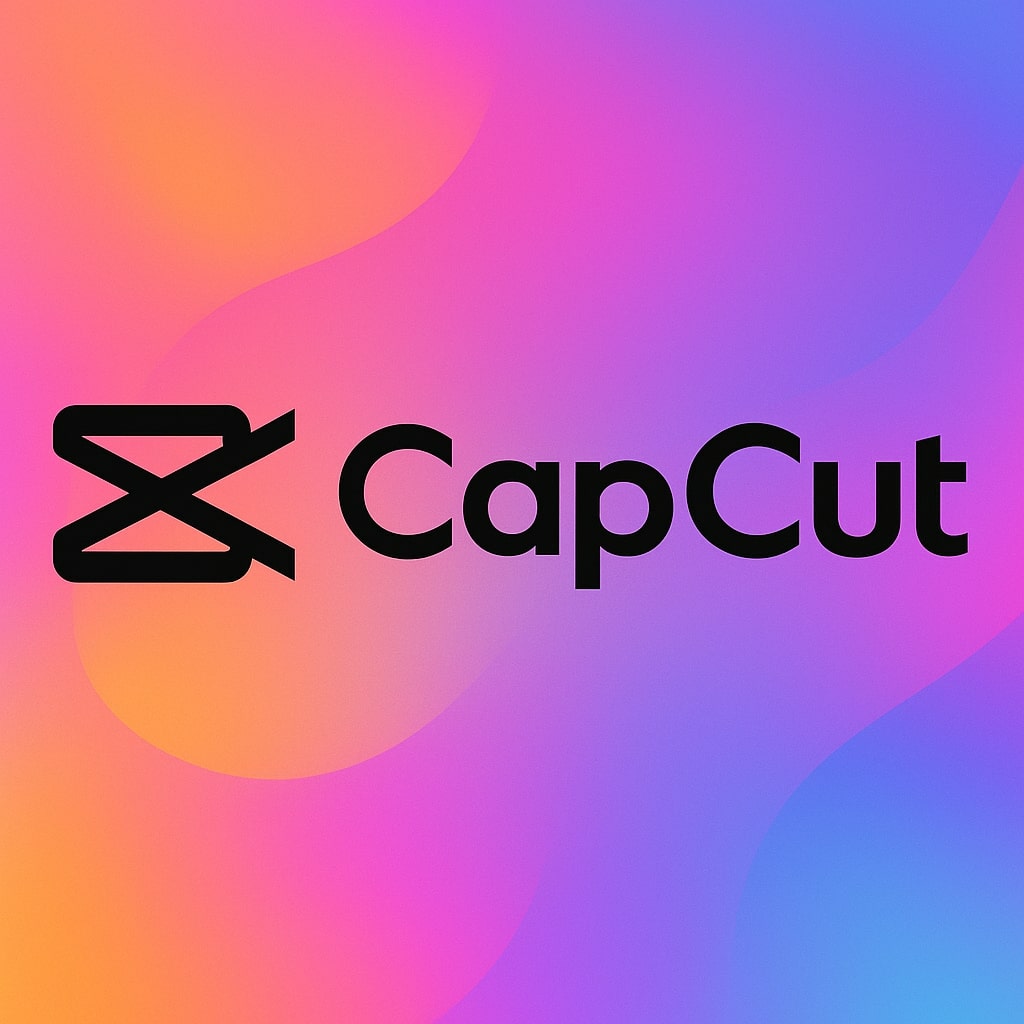AI Music Creation: Custom Soundtracks & AI Beats for Brand Videos
Transform your marketing videos with custom AI-generated music. This 5-step workflow shows you how to use AI music generators like Soundraw to create unique songs and AI beats, then edit them into your videos with CapCut, ensuring audio perfectly matches your brand's identity and video pacing. Learn how to make music with AI effectively.
AI Music Examples: Raw AI Song vs. Customized Track for Video
Hear the progression: from a raw AI-generated song to a final professional mix tailored for a brand video.
Raw AI Music (Unedited Song)
Customized AI Track (Edited Song)
Step 1: Generate Custom AI Music & Songs in Soundraw
Create a Soundraw account (free to explore, paid for commercial downloads)
- Set your desired track duration to match your video length
- Choose mood, genre, and theme that fits your brand identity
- Generate multiple options (Soundraw creates several variations)
Pro tip: Get inspiration from similar brand videos on Vimeo Staff Picks
Step 2: Customize Your AI Song's Structure & Feel in Soundraw
- Adjust instrument intensity to match your video's energy flow
- Enhance key moments by increasing bass/drums where your main message appears
- Modify song structure by repeating, moving, or deleting sections
- Fine-tune tempo (BPM) and swap instruments to match your brand's tone
Listen to the Un-Edited (Click Here) and Edited (Click Here) songs on Soundraw
Step 3: Set Up Your Video Project in CapCut with AI Music
Create a CapCut account (browser-based, no downloads needed)
- Start new project and upload your video footage
- Add the Soundraw music track you created
- Each element appears as a separate layer on the timeline
- Position music to align with video highlights
- Add fade-ins/outs at music transitions (typically 0.5-1 second)
Step 4: Mix AI Music & Audio Elements for Perfect Balance
- Upload your Sound Effects and/or Voiceover (or use CapCut's text-to-speech)
- Align Sound Effects with your video
Tip: Whooshes are the best for emphasizing motion (avoid using the same whoosh twice)
- Ensure voiceover is clearly audible above music
Adjust volume levels:
- Voiceover: 0dB (100%)
- Music/AI Beats: -6 to -12dB (25-50%)
- Sound effects: -3 to -6dB (50-70%)
Step 5: Finalize and Export Your Video with AI Music
- Preview your entire video to verify audio/visual sync
- Apply any final adjustments to timing or volume
- Export at your required resolution (higher quality requires paid plan)
- Download or share directly to your marketing platforms