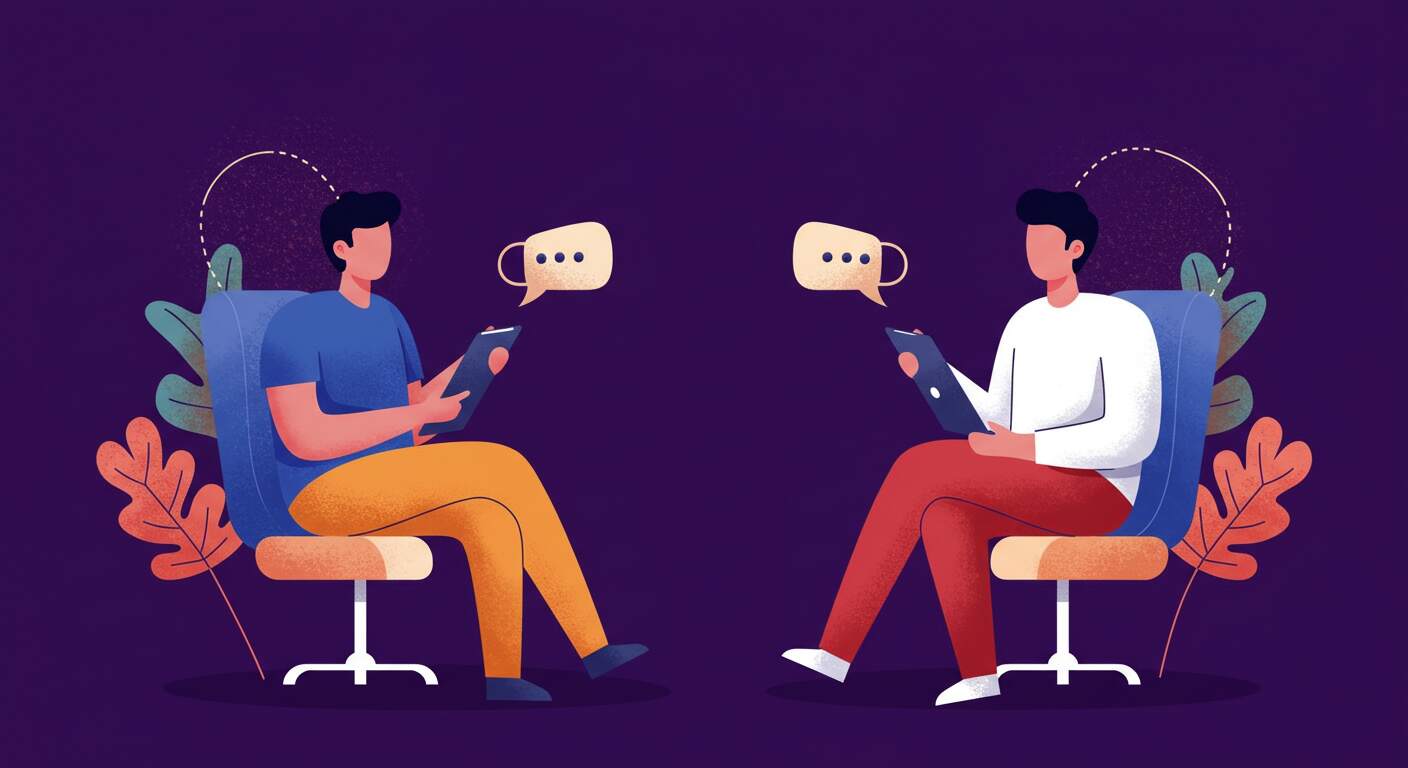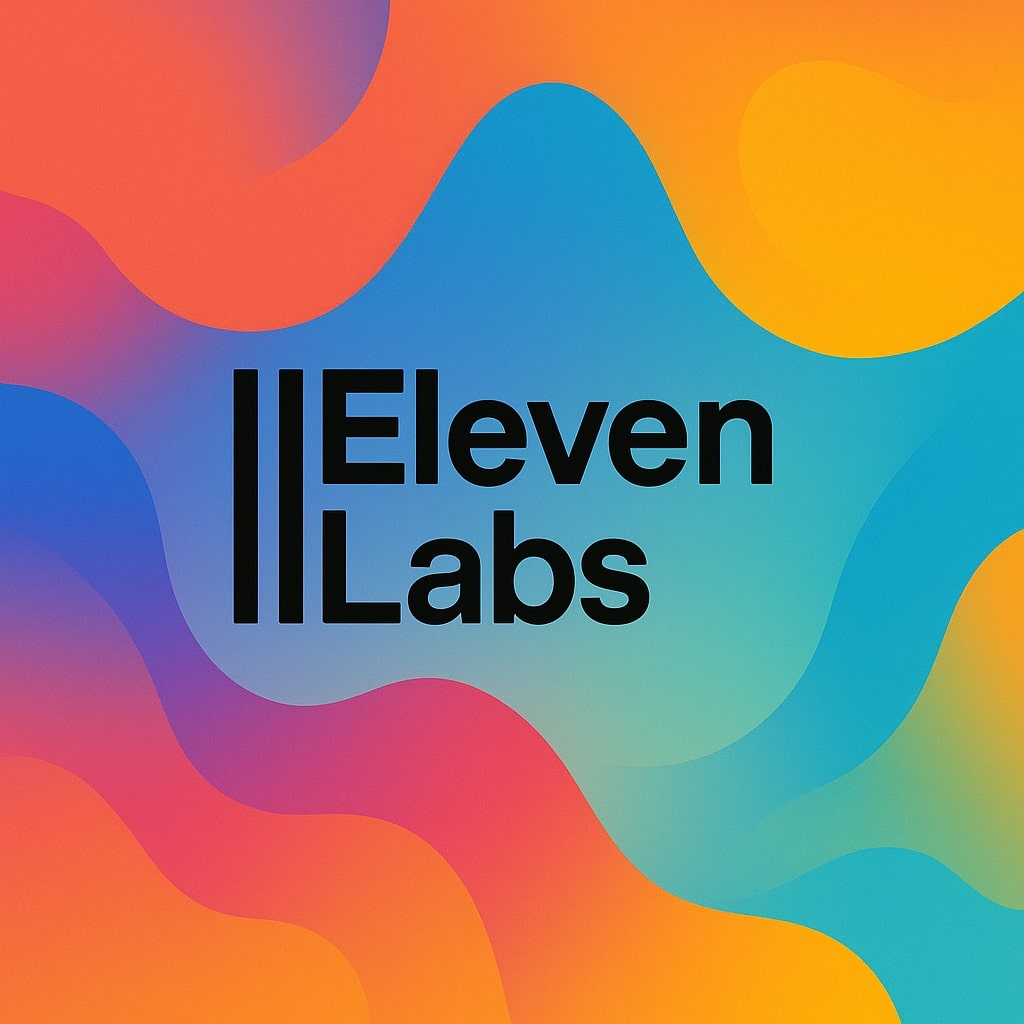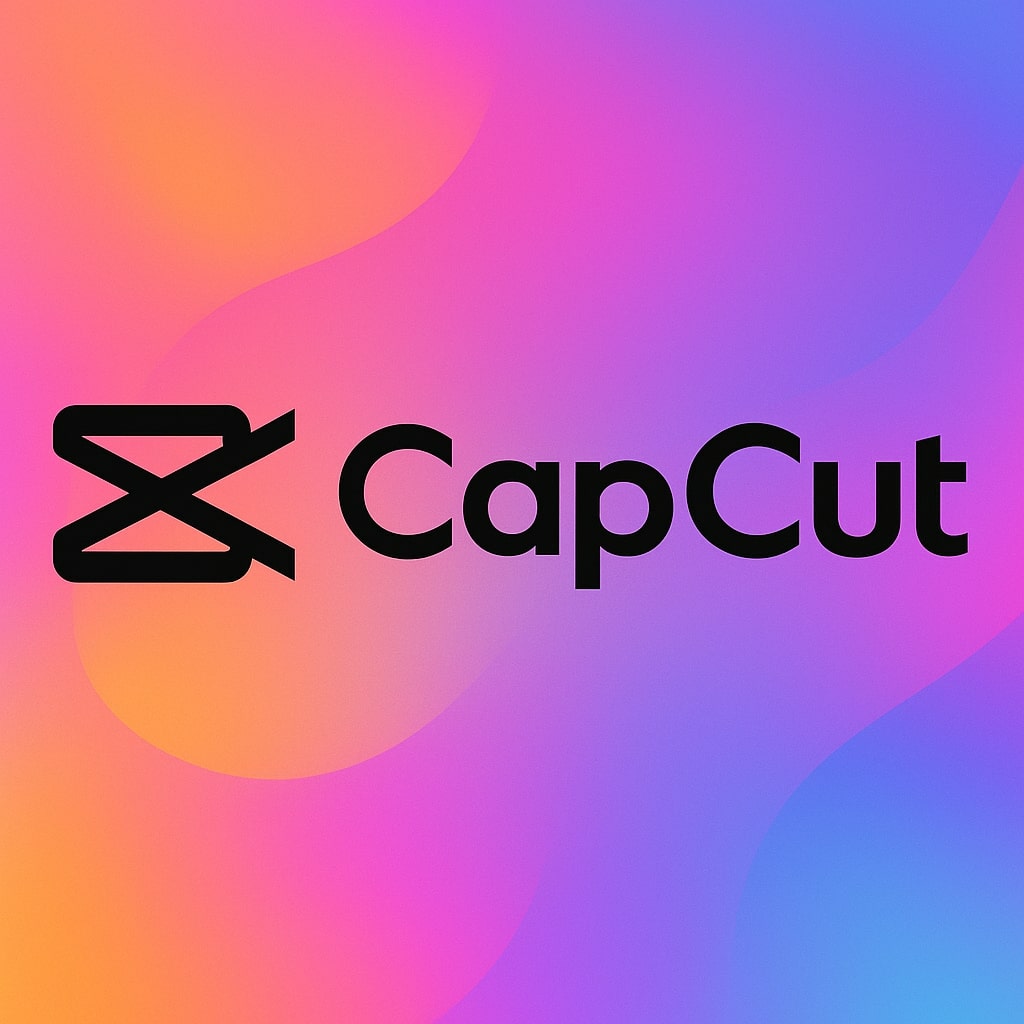How to Make an AI Podcast: From Notes to Publication in 5 Steps
Create professional-sounding podcasts using a streamlined AI workflow. This guide combines NotebookLM for initial content generation (learn how to turn notes into podcast scripts!), ElevenLabs for custom AI voice creation, PlayAI for voice synthesis, CapCut for adding AI beats and production, and Podsqueeze for distribution. Master how to use AI for your podcast.
AI Podcast Examples: Before & After
Hear the quality progression: from NotebookLM's default AI voices to a fully produced AI podcast.
NotebookLM Default Voices (Raw AI Audio)
Final AI Podcast Production (with AI Music & Effects)
1
Step 1: Generate AI Podcast with NotebookLM
- Open NotebookLM (free with Google account)
- Upload your prepared materials: Text files, PDFs, YouTube video transcripts
- Click the "Customise" button and specify:
- Target audience: "This podcast is for [specific audience]"
- Tone: "Make it [casual/serious/funny]"
- Focus points: "Cover these main topics: [list key areas]"
- Download the audio file
2
Step 2: Transcribe and Format Your AI Podcast Script
- Upload your NotebookLM audio to ElevenLabs Speech-to-Text
- Configure transcription settings:
- Disable timestamps for cleaner transcript formatting
- Keep speaker names included in the output
- Export the transcript as a TXT file
2.1 Create Raw Transcript for your AI Podcast
- Copy the exported transcript into your AI chatbot of choice (Claude, ChatGPT, etc.)
Use this specific prompt to reformat the transcript (needed for PlayAI):
Reformat this transcript so that all speaker labels are either 'Speaker 1:' or 'Speaker 2:'. Replace any other speaker numbers accordingly. Put each speaker's line on the same line as their label (e.g. 'Speaker 1: Text here.'). Add a blank line between each speaker's entry. Output as plain text.- Copy the reformatted output to a text editor of your choice
- Enhance your formatted transcript:
- Add a proper introduction for hosts and topic
- Refine the dialogue for better flow and engagement
- Add a conclusion with call-to-action or next steps
2.2 Reformat AI Podcast Script for AI Voice Tools
3
Step 3: Generate AI Voices for Your Podcast with PlayAI
- Sign in to PlayAI
- Navigate to PlayNote -> My Notes -> Transcript and paste in your script
- Select voices for each speaker:
- Choose from PlayAI's extensive voice library
- Ensure consistent voice contrast between speakers
- Consider generating separate files for intro/outro with different voices
- Generate and download the audio files
4
Step 4: Add Music & Production Elements in CapCut
- Open CapCut (free version works well)
Add production elements:
- Intro/outro music & AI beats - Check out or previus Music Gen Workflow or use CapCut's stock library
- Play with CapCut's Voice Changer effect for your Podcast intro
- Add SFX transitions (risers and whooshes) to transition out of the Intro
Optimize audio levels:
- Voices: -3dB to -6dB
- Music/AI Beats: -18dB to -24dB
- SFX: -9dB to -12dB
- Export in your desired format
5
Step 5: Publish and Promote Your AI Podcast with Podsqueeze
- Create a Podsqueeze account (free trial available)
- Upload your finished podcast episode
Podsqueeze automatically generates:
- Show notes with timestamps and key points
- Blog posts based on episode content
- Social media posts for Twitter, LinkedIn, Facebook
- Quote graphics and highlight images
- Video clips from your audio content
- Custom landing page for your podcast
- Distribute to major podcast platforms through Podsqueeze
- Schedule your social media content for maximum engagement